In diesem Artikel möchte ich Euch zeigen, wie Ihr die Alarmfunktion von HomematicIP mit einem Code zum aktivieren und deaktivieren über Home Assistant steuern könnt.
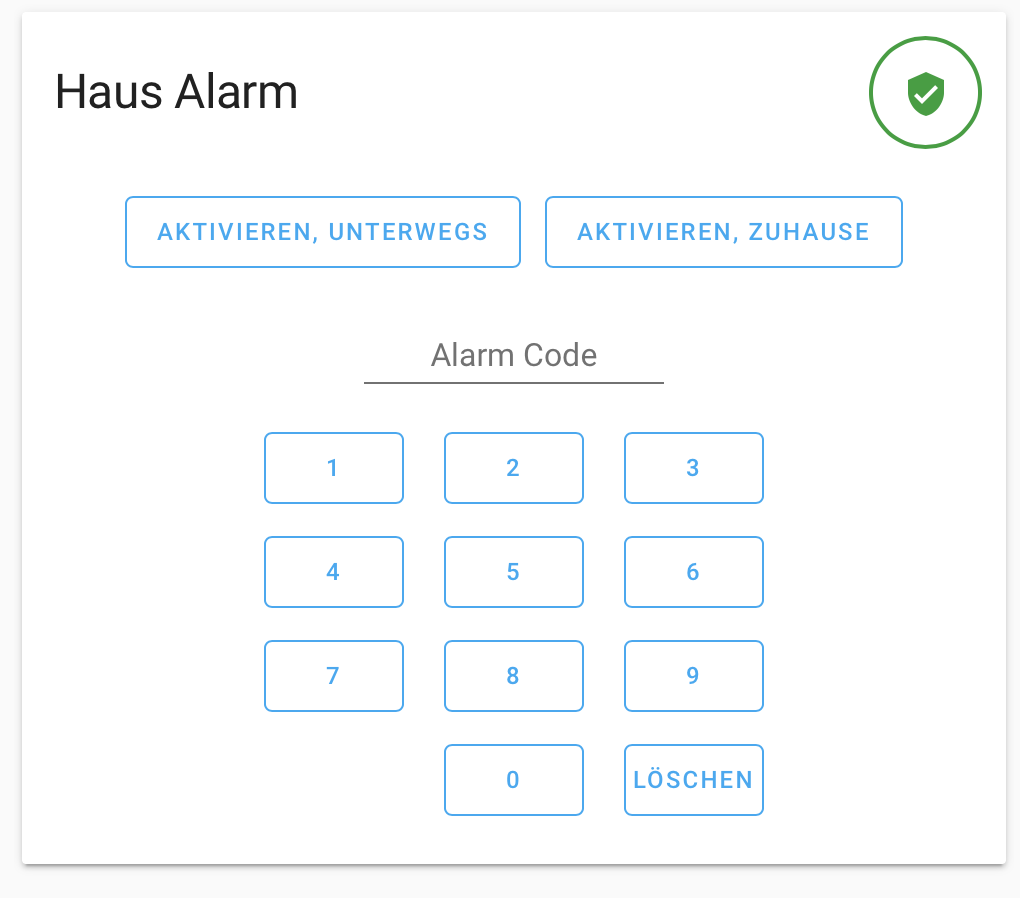
Hierzu benötigt Ihr drei Dinge:
- Home Assistant Manual Alarm Control Panel
- Die Alarm Card auf der Oberfläche
- Drei Automatisierungen
Home Assistant Manual Alarm Control Panel:
als erstes müsst Ihr folgenden Code in Eure configuration.yaml eintragen.
alarm_control_panel:
- platform: manual
name: Home Alarm
code: 1234
pending_time: 10
Nach einem Neustart des Home Assistant habt ihr ein neues Alarm_Control_Panel in Eurer Entity Liste.

Die Alarm Card auf die Oberflache:
Um die Card zu erstellen, müsst Ihr folgenden Code in Eure
ui-lovelace.yaml oder in den RAW-Editor eintragen.
- icon: mdi:bell
cards:
- type: alarm-panel
name: Haus Alarm
entity: alarm_control_panel.home_alarm
Anschließend solltet Ihr das oben im Artikel zu sehende Controlpanel haben.
Drei Automatisierungen:
Ich habe Euch die drei benötigten Automatisierungen für die automations.yaml hier zum kopieren hier eingetragen.
- id: '1552079906058'
alias: Alarm Home
trigger:
- entity_id: alarm_control_panel.home_alarm
from: pending
platform: state
to: armed_home
condition: []
action:
- entity_id: alarm_control_panel.hmip_alarm_control_panel
service: alarm_control_panel.alarm_arm_home
- id: '1552122798347'
alias: Alarm Unterwegs
trigger:
- entity_id: alarm_control_panel.home_alarm
from: pending
platform: state
to: armed_away
condition: []
action:
- entity_id: alarm_control_panel.hmip_alarm_control_panel
service: alarm_control_panel.alarm_arm_away
- id: '1552123028682'
alias: Alarm disarmed
trigger:
- entity_id: alarm_control_panel.home_alarm
from: armed_home
platform: state
to: disarmed
- entity_id: alarm_control_panel.home_alarm
from: armed_away
platform: state
to: disarmed
condition: []
action:
- entity_id: alarm_control_panel.hmip_alarm_control_panel
service: alarm_control_panel.alarm_disarm